Add Numbered Post Navigation Bar In Your Blogger
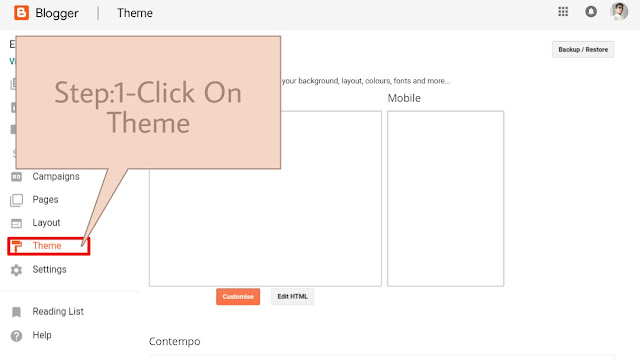
Are you bored from your older post navigation bar which only shows you the option for older post and newer post. Don't worry, I have a solution, a new very beutiful numbered post navigation is here for you. Now make your blog more beutiful than before by adding this numbered post navigation in your blog. To Add The Post Navigation Bar In Your Blogger, Follow The Given Steps Below:- Step:1-Click On Theme Read This:- How To Remove "POWERED BY BLOGGER" In Blogger Step:2-Click On "Edit HTML" Step:3-Search "</body>" tag Step:4-Paste the code given below Step:5-Click On "Save Theme" Choose your style: 1.HTML Code For This Style Click Here 2.HTML Code For This Style Click Here 3.HTML Code For This Style Click Here 4.HTML Code For This Style Click Here 5.HTML Code For This Style Click Here Note:- Change The No. Of Post Per Page As You Wish By Changing The Value Of:- var perPage=_; var numPages=_;
